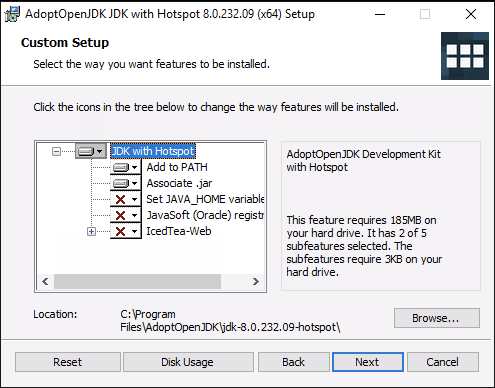...
Download the Windows 64-bit installer for Java 8. We test MettleCI with - and therefore recommend - the latest OpenJDK distribution of OpenJDK 8 LTS.
Run the installer and click Next until prompted to accept the license terms.
Select the checkbox to accept the licence terms and click Next.
Leave the custom setup options as supplied.
Set the System-level PATH environment variable if the installer hasn’t already done so:
Select Control Panel then either System or System and Security then System.
Click Advanced and then Environment Variables.
Add the location of the bin folder of the JDK installation to the PATH variable in System Variables. Ensure that this new entry appears before any other entries that point to a different Java
\binfolder.The following is an example of the PATH variable:
Code Block C:\WINDOWS\system32;C:\WINDOWS;"C:\Program Files\Java\jdk-8\bin"bin”;C:\WINDOWS\system32;C:\WINDOWS
You don’t need to set the JAVA_HOME variable.
...