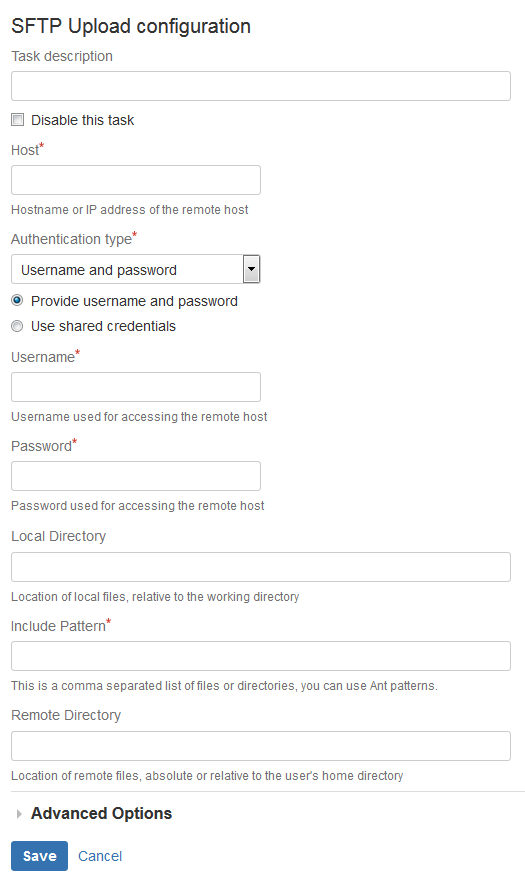You can use the SFTP Upload task to transfer files and directories from the local working directory to a remote SFTP server.
Task Availability
This task is available after installing the MettleCI - SFTP Plugin (dm-bamboo-sftp-plugin.jar) which contains the following tasks:
SFTP Download Bamboo Task - Transfer files from a remote server to the local working directory
Bamboo SFTP Upload Task - Transfer files in the local working directory to a remote server
Configuration Steps
- Navigate to the Tasks configuration tab for the job (this will be the default job if creating a new plan).
- Click the name of an existing SFTP Download task, or click Add Task and then search 'SFTP' to easily locate the SFTP Upload task type, in order to create a new task.
Complete the following settings:
Task Description A description of the task, which is displayed in Bamboo. Disable this task Check, or clear, to selectively run this task. Host The hostname or IP address of the remote server to which the files will be copied. Authentication Type Username and Password - Enter username and password to use when connecting to remote host. SSH Private Key - Browse to the SSH private key with which to authenticate with the remote host. A passphrase for the key can be supplied if required. Local Directory The path to the upload source directory (relative to the Bamboo working directory). Include Pattern A comma separated list of files to be uploaded relative to the local directory path. You can use Ant-style pattern matching to include multiple files, such as
**/target/*.jar.Remote Directory The path to the upload destination directory on the remote server Verify remote host fingerprint on connect Enter the host fingerprint to be verified. See below for more details. Port The port number of the remote host that is used for the SSH connection. The default value is 22. - Click Save
Host fingerprint
You can determine the fingerprint for a host by running:
ssh-keygen -l -F <HOSTNAME>
The fingerprint is the part of the response shown in the screenshot below:
- mci-sftp-upload:
destination-dir: ${bamboo.buildResultKey}-${bamboo.EnvironmentID}
transfer-pattern: filesystem/**/*,config/*
port: '22'
host: ${bamboo.ServerName}
username: ${bamboo.ServerUsername}
shared-credentials: *ssh_credentials
description: Transfer DataStage config and file system assets